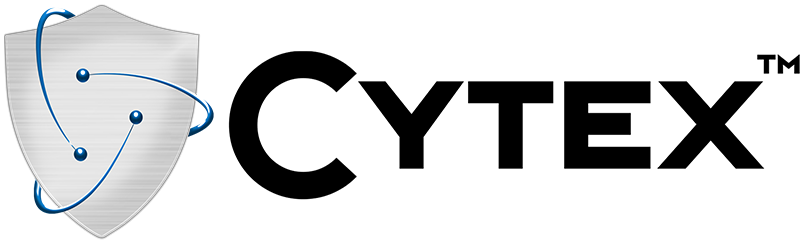Complete your profile
Help Desk
Network Traffic
Data Supply Chain
- Cyber Threat Landscape: Understand the current cybersecurity threat landscape, including emerging threats and trends. Stay informed about the latest cyber attacks and vulnerabilities.
- Risk Assessment: Conduct a comprehensive risk assessment to identify and prioritize potential cybersecurity risks. Analyze the potential impact of these risks on your organization.
- Security Policies and Procedures: Develop and document cybersecurity policies and procedures tailored to your organization's needs. Ensure these policies cover areas such as access control, data handling, and incident response.
- Endpoint Security: Secure all endpoints, including computers, mobile devices, and IoT devices. Use antivirus software and endpoint detection and response solutions.
- Security Awareness and Training: Educate employees about cybersecurity best practices. Train them to recognize phishing attempts and social engineering attacks.
Phishing Simulator
User Managemnent
Cloud Apps
Cloud Security Posture
Regulatory Compliance
Execution: file_download
EDR
Execution: file_download
After downloading and saving the installation script, follow the steps below with respect to the OS.
-
Linux:
Open terminal, go to the directory where the script is downloaded and run:
sudo bash ./<_dowloaded_script_name>.sh
-
MacOS:
Open terminal, go to the directory where the script is downloaded and run:
sudo bash ./<_dowloaded_script_name>.sh
-
Windows:
Open PowerShell with administrative rights, go to the directory where the script is downloaded and run:
.\<_dowloaded_script_name>.ps1
Steps:
To unblock a PS1 file in PowerShell, you can use the following command:
- Unblock-File -Path "C:\Path\To\Script.ps1".
- Replace "C:\Path\To\Script.ps1". with the actual path to the PS1 file you want to unblock.
Alternatively, you can also unblock a file through the file properties in Windows Explorer:
- Right-click on the PS1 file and select Properties.
- In the Properties window, click on the General tab.
- Click on the Unblock button next to Security.
- Click OK to save the changes.
Set-ExecutionPolicy -ExecutionPolicy Unrestricted -Scope CurrentUse
Haystack
Execution: file_download
After downloading and saving the installation script, follow the steps below with respect to the OS.
-
Linux:
Open terminal, go to the directory where the script is downloaded and run:
sudo bash ./<_dowloaded_script_name>.sh
-
MacOS:
Open terminal, go to the directory where the script is downloaded and run:
sudo bash ./<_dowloaded_script_name>.sh
-
Windows:
Open PowerShell with administrative rights, go to the directory where the script is downloaded and run:
.\<_dowloaded_script_name>.ps1
Steps:
To unblock a PS1 file in PowerShell, you can use the following command:
- Unblock-File -Path "C:\Path\To\Script.ps1".
- Replace "C:\Path\To\Script.ps1". with the actual path to the PS1 file you want to unblock.
Alternatively, you can also unblock a file through the file properties in Windows Explorer:
- Right-click on the PS1 file and select Properties.
- In the Properties window, click on the General tab.
- Click on the Unblock button next to Security.
- Click OK to save the changes.
Set-ExecutionPolicy -ExecutionPolicy Unrestricted -Scope CurrentUse
Amazon S3
- Log into AWS Console as an admin.
- Navigate to the IAM console.
- From the side menu click on Policies.
- Click on Create Policy.
-
Select Json and paste the following policy object into the policy editor and click Next:
{ "Version": "2012-10-17", "Statement": [ { "Sid": "VisualEditor0", "Effect": "Allow", "Action": [ "sns:DeleteTopic", "sns:CreateTopic", "sns:ListTopics", "sns:Unsubscribe", "sns:SetTopicAttributes", "s3:GetBucketNotification", "s3:PutBucketNotification", "sns:Publish", "s3:ListAllMyBuckets", "s3:GetObject", "s3:GetAccessGrantsInstanceForPrefix", "sns:Subscribe", "sns:ConfirmSubscription", "sts:GetCallerIdentity" ], "Resource": "*" } ] } - Name the policy and click on Create policy.
- From the side menu click on Users.
- Click on Create user.
- Set the username and click Next.
- Select Attach policies directly.
- Change Filter to AWS Managed - job functions and select ReadOnlyAccess.
- Change Filter to Customer Managed and select the policy name created in step 6.
- Click on Next and then Create user.
- Click on User and from the Summary card click on Create Access key.
- Click Command line interface (CLI) from the use cases and after confirmation click Next.
- Enter the Description tag value into the input field and click on Create Access key.
- Copy and make sure you safely store the Access key ID and Secret access key and click Done.